Views define the filters, columns, and sorting information to determine the records and associated data shown in the Returns grid. Return Manager includes the following system-defined views:
- Recently Used Returns. Displays from 1 to 50 of the most recently opened returns, based on the number selected in User Options. See Setting Your Return Manager User Options for more information.
- Recycle Bin. Displays deleted returns.
The system-defined views are available from the View list located above the Returns grid.

Adding Views
You can create custom views from your Quick Search results. Quick Search is an easy way to define the returns that display in the Return Manager grid by applying values from return component filters. You can also save any custom view as new view.
Your custom views are listed alphabetically below Most recently used and Current year e-file status in the View list.
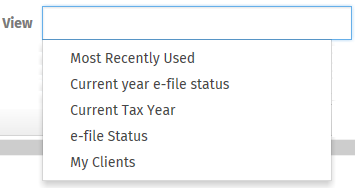
To create a view, do the following:
- Do any of the following to define the grid columns for the view, if needed:
Setting a Default View
The Return Manager window in User Options > Tax sets the default grid view that displays when first displaying Returns
Paging
After selecting to display a view, records for the view load in the grid. For all views except the Most Recently Used view, when the number of records exceeds a single page, you can move between pages of records using controls located below the grid.
| Component | Description |
|---|---|
 | Click to display the first page of records. |
 | Click to display the previous page. |
 | Click to display the next page. |
 | Click to display the last page of records. |
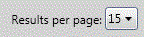 | Select how many records to display per page from the list. |
Your selected number of records per page is retained by the system for all Return Manager views, except the Most Recently Used view. The number of records that display in the Most Recently Used view is configurable in User Options > Tax > Return Manager and can include up to 50 records.
Using Quick Search
Quick Search is an easy way to define the returns that display in the Return Manager grid by specifying values from return component filters. Quick Search settings can then be saved as a new view. Click Returns on the navigation panel and expand Quick Search to display the available filters. See Using Quick Search for more information.
Searching for Records
You can search for records in the following ways:
- The Search box immediately above the grid searches the entire system, not just the current grid page, for specific client IDs, client names, and template names. This feature refreshes the grid, displaying only the records that match your search criteria.
See Getting to Know the Return Manager Grid for more information.
